Key Features of C TUTOR
# Numerous conceptual based Multiple Choice Questions (CHAPTERWISE).# About 17 hours of Video Lectures (CHAPTERWISE).
# Animations on many important topics.
# Important Concepts of the C Programming Language (CHAPTERWISE).
How to use C TUTOR
THE HOME PAGE:After installing the software, you can run C TUTOR either from your Desktop ShortCut or from "START->All Programs->C Tutor" in the START menu present at the bottom left corner of your monitor. Within a few seconds the C TUTOR will be loaded, and the home screen of C TUTOR will be displayed just like below along with a background music. If you want to stop the background music, just press the AUDIO OFF/ON button.
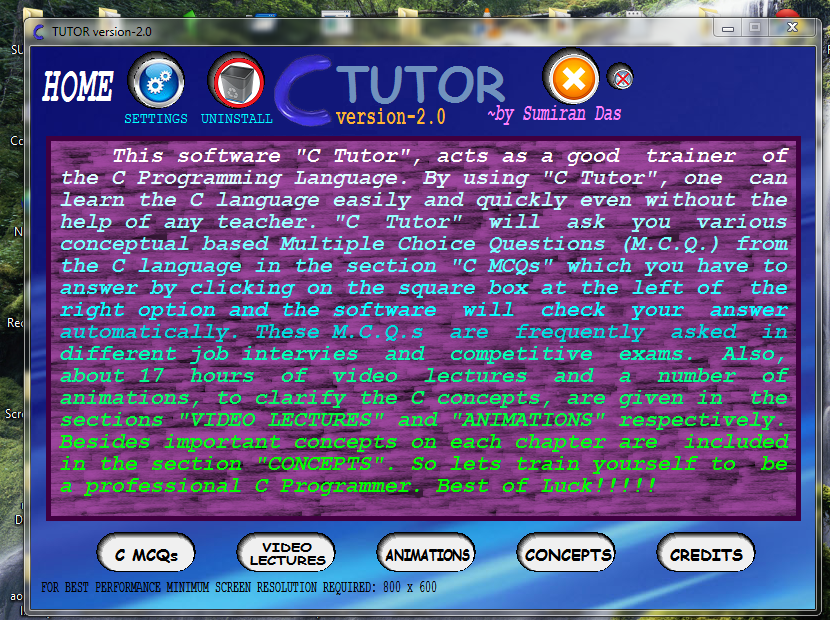
C MCQs:
From the Home Screen of C TUTOR click on the button C MCQs to select a chapter from where you have to answer the Multiple Choice Questions (M.C.Q.). The M.C.Q.s are asked haphazardly from your selected chapter. This means that your present Question no. 3 may be asked as Question no. 50 during the next time you enter "C MCQs". For answering a question click on the square box at the left of the M.C.Q. option you think to be correct and you will be shown at once whether your answer is wrong or correct. Then click the NEXT button to get the next M.C.Q. The two images below show you respectively the M.C.Q. screens of C TUTOR before answering a question and after answering a question:
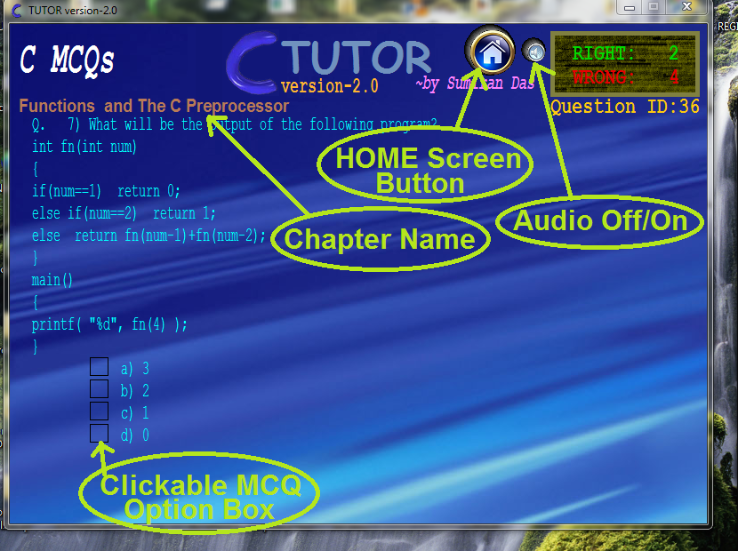
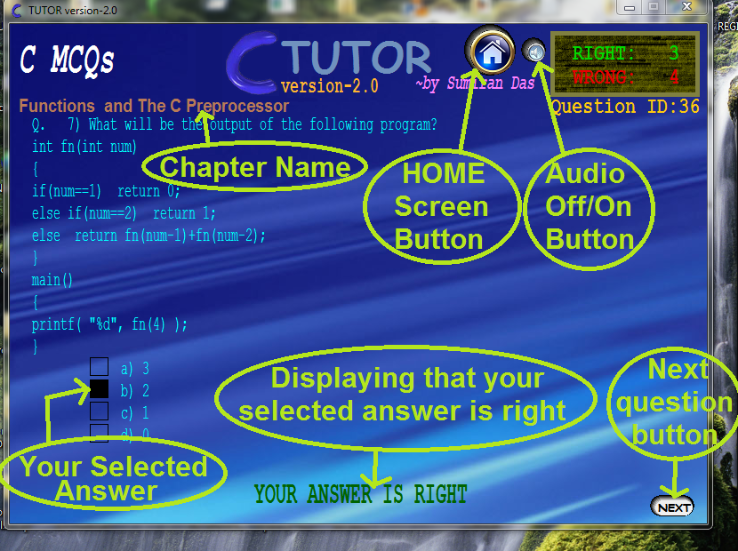
VIDEO LECTURES:
From the Home Screen of C TUTOR click on the button VIDEO LECTURES. Select a chapter there and then select an article to watch its video(with voice) lecture. You can click anywhere in the video trackbar for forwarding or backwarding the video. You can also click the PAUSE/RESUME button to pause the video. The Video Lecture screen will look just like below:
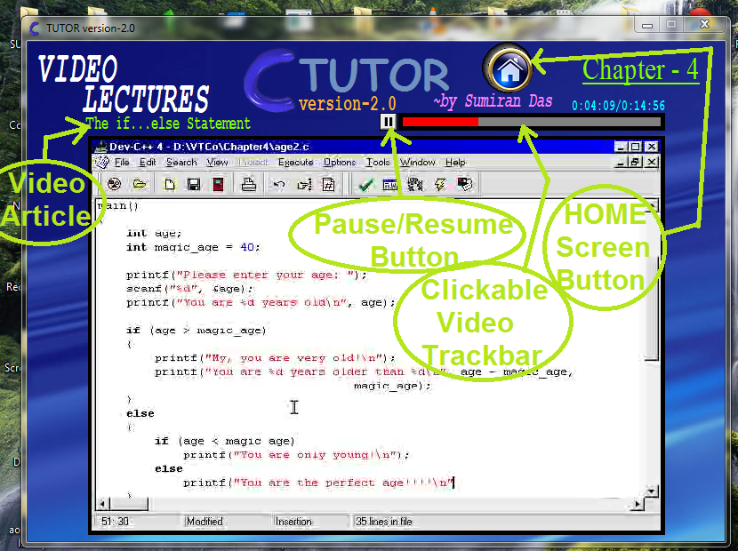
N.B. In order to watch the videos you have to install the C Tutor Video Integrator (parts 1 and 2) that supports this version of C TUTOR. The C Tutor Video Integrator 1 and C Tutor Video Integrator 2 are shown in the images below:
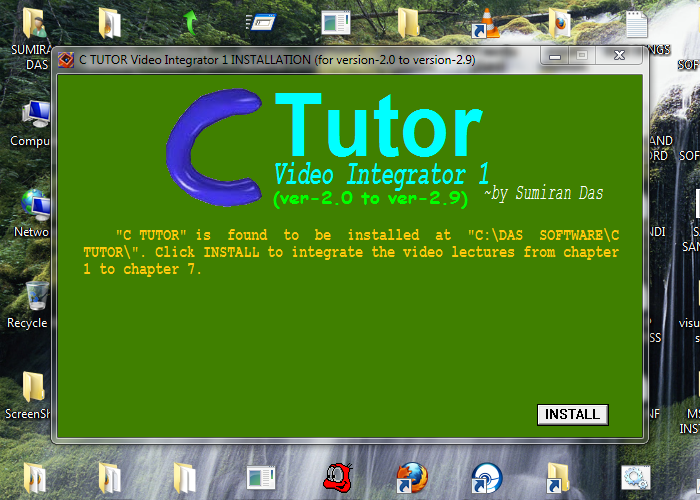
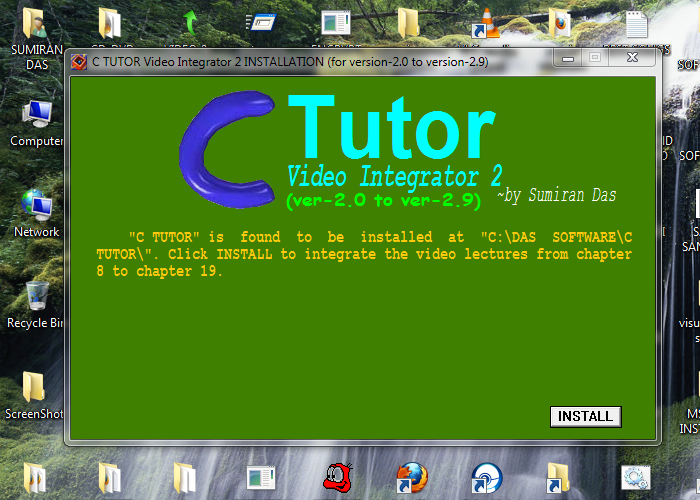
ANIMATIONS:
From the Home Screen of C TUTOR click on the button ANIMATIONS and select a topic there to watch its animation as shown in the image below:
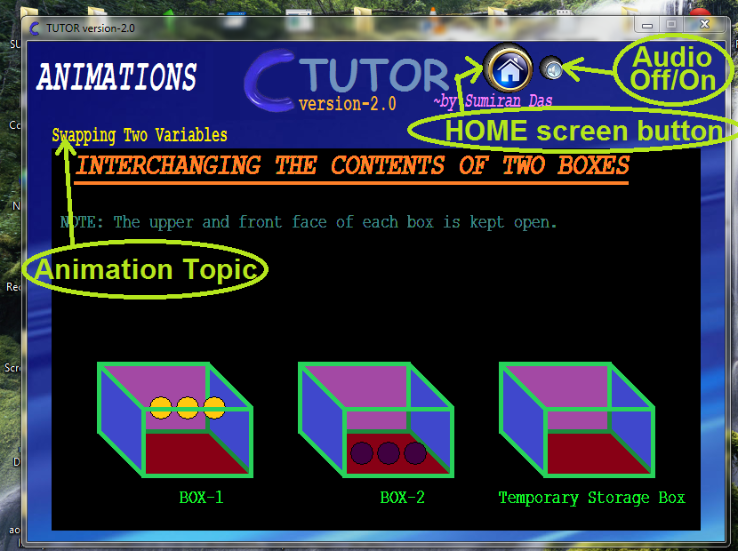
From the Home Screen of C TUTOR click on the button CONCEPTS and select a chapter there to see all important concepts from that chapter. Use the NEXT PAGE and PREVIOUS PAGE buttons to go from one page to another. The Concepts screen will look just like below:
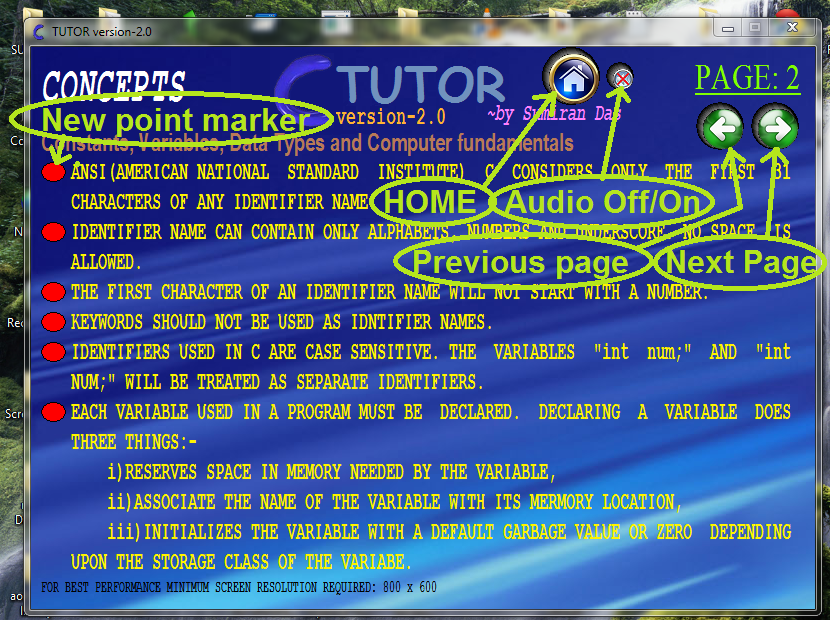
SETTINGS:
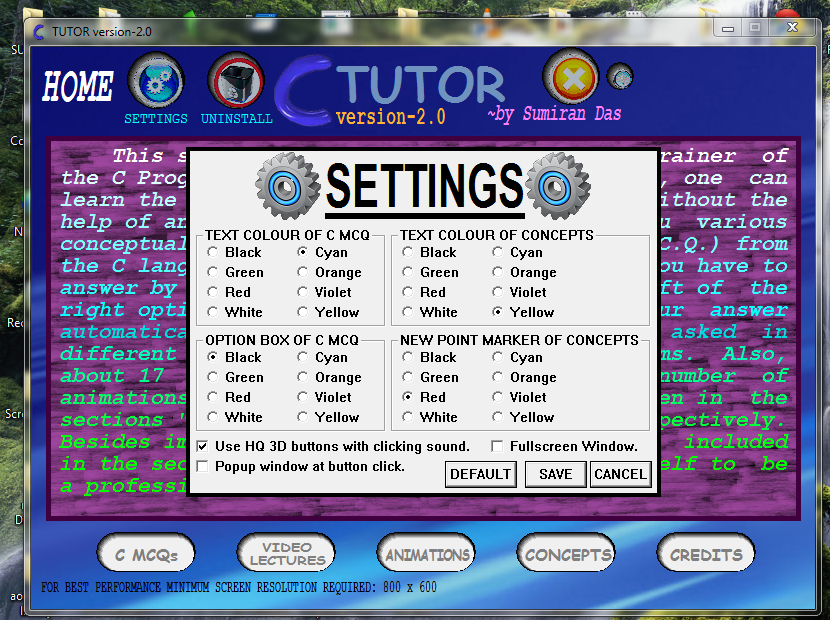
-------X-------